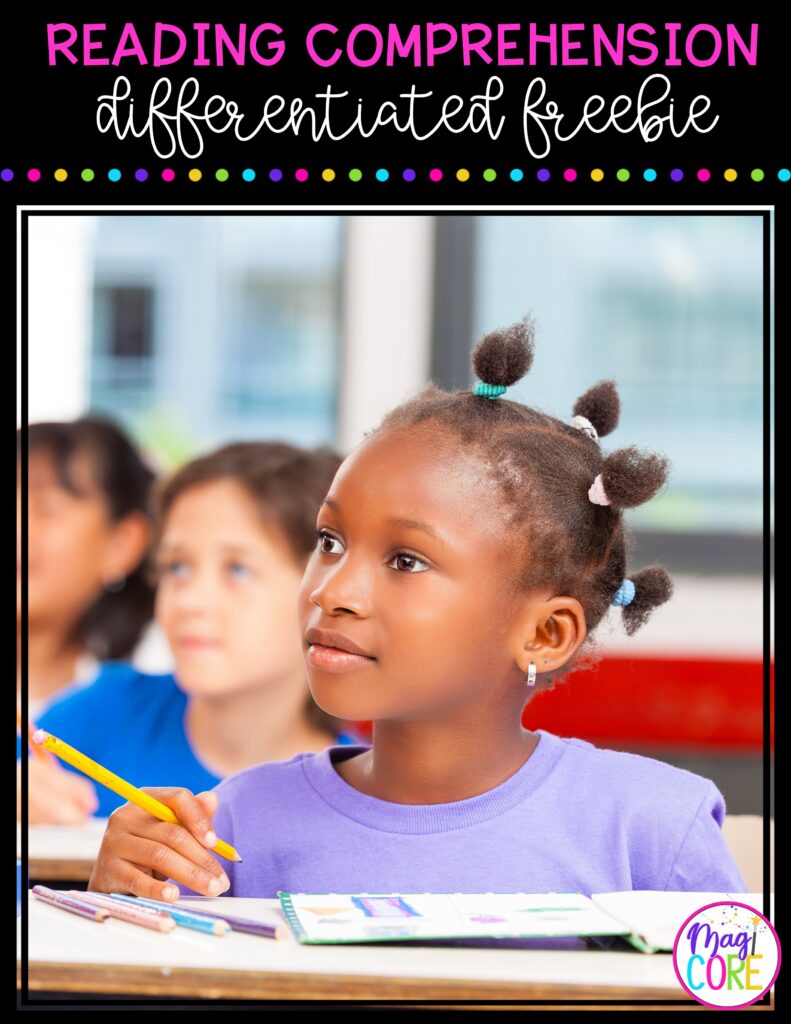If you’re here, you probably purchased one of my Guided Reading Units and you’re looking for ways to get the most out of this resource. There is a lot more to these resources than the printable material included in the initial download. Here are some tips to get you up and running that will ensure you are getting the most out of these resources.
Each Guided Reading Unit is based on one text that is differentiated at three levels using certified Lexile© measures. These text are included in the following formats.
A summary of how to access each version is below:
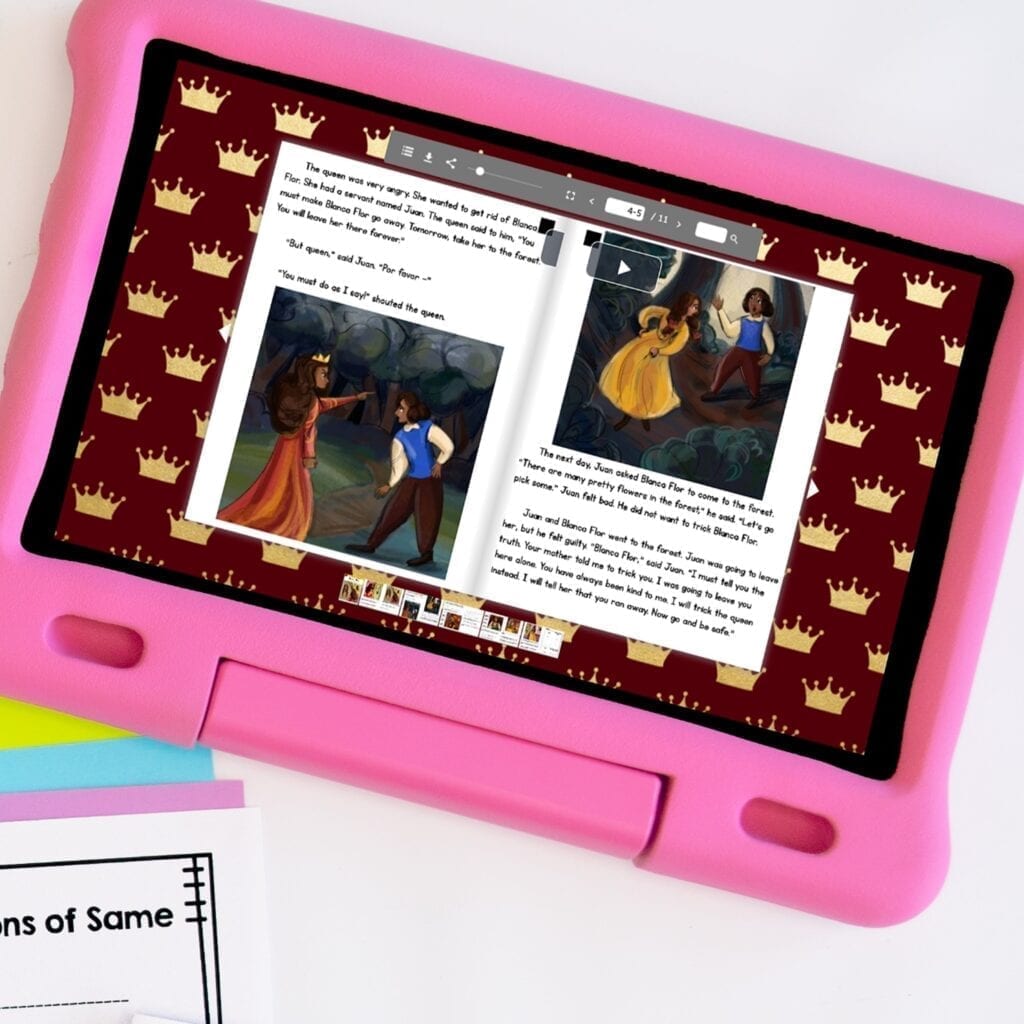
To access the Digital Flipbooks, navigate to the page that says “Guided Readers Digital Links” (image below). There is a separate link for each guided reader in the unit with the associated Lexile level. Click the link to access the associated guided reader.
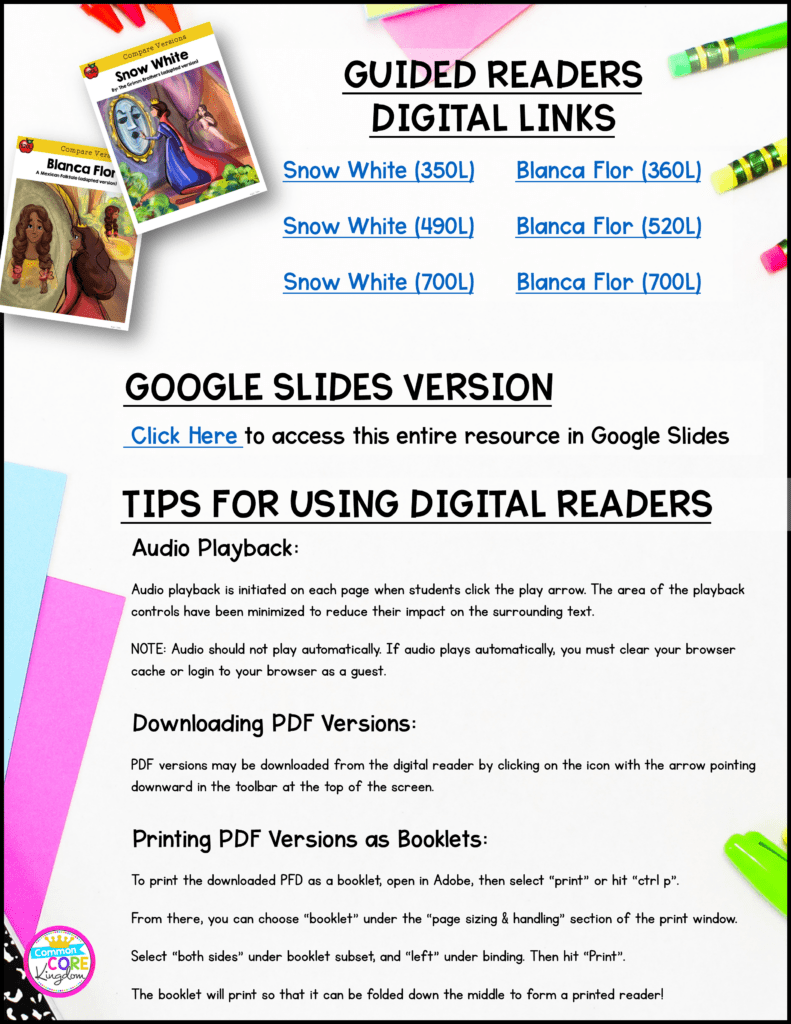
You can then copy the URL in the address bar and share it with your students (see highlighted URL in the image below). As an alternative, you can right click on the link in the PDF and choose “copy link” and then paste it as needed to share.
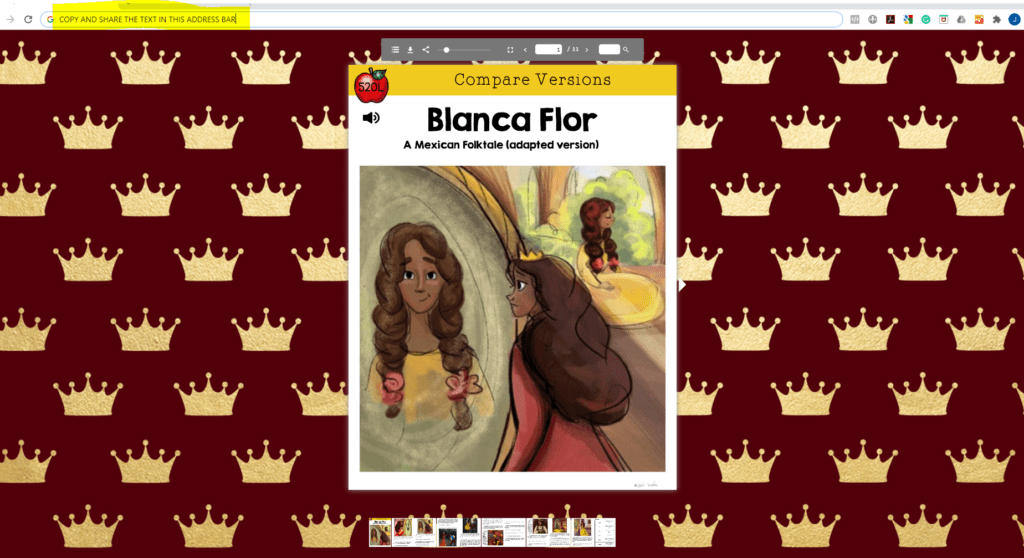
To flip the pages, you can use the page navigation tool in the flipbook toolbar above the book, or you can click the arrows at the edge of each page. You can also hover over the corners of each page and click when the corner folds up. To navigate to a specific page, you can use the menu under the book that shows a small image of each page.
In order to use audio, simply click on the little megaphone 📢 emoji located on each page of the digital flipbook.

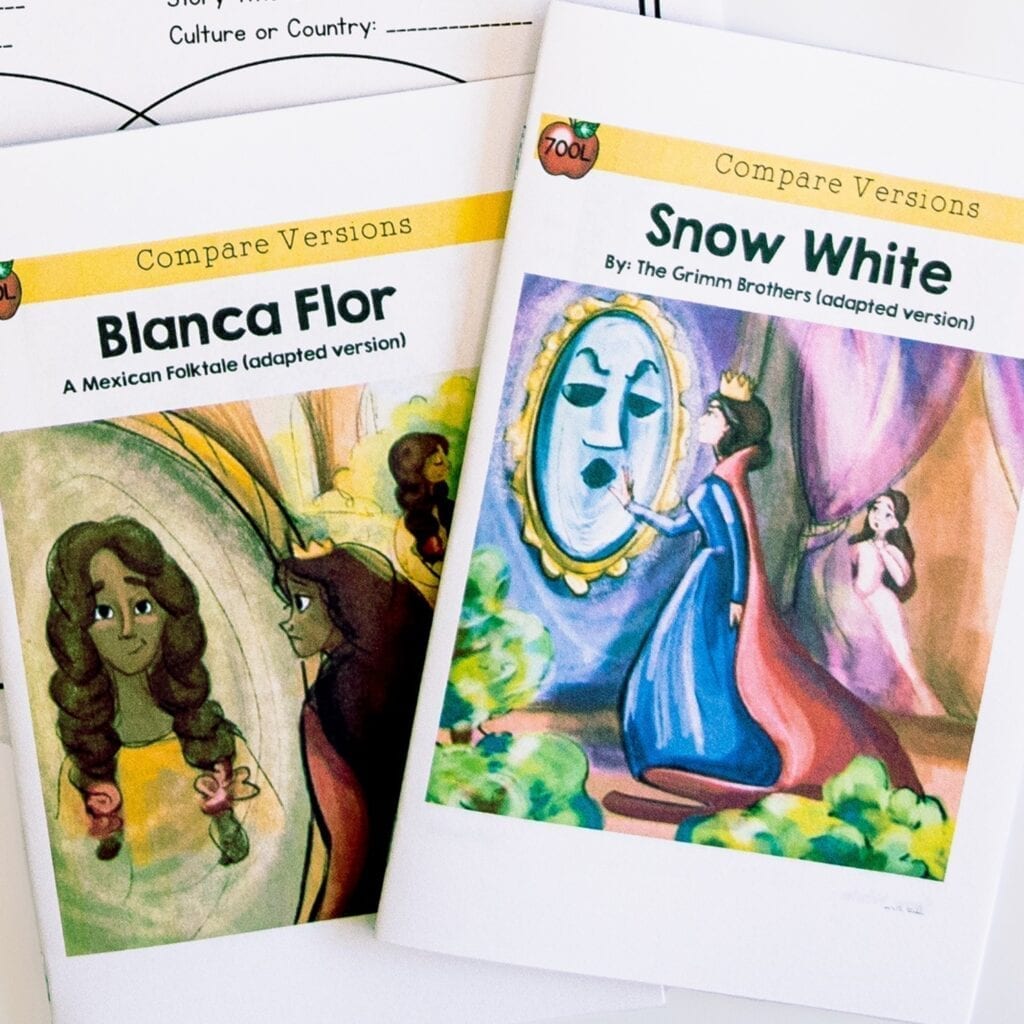
In order to access the printable guided reader booklet, you must open the digital flipbook using the instructions above.
Once you open the digital flipbook, click the download button on the menu above the digital flipbook (see image). This is the little arrow with a line under it. When you click the button, the download should start automatically.
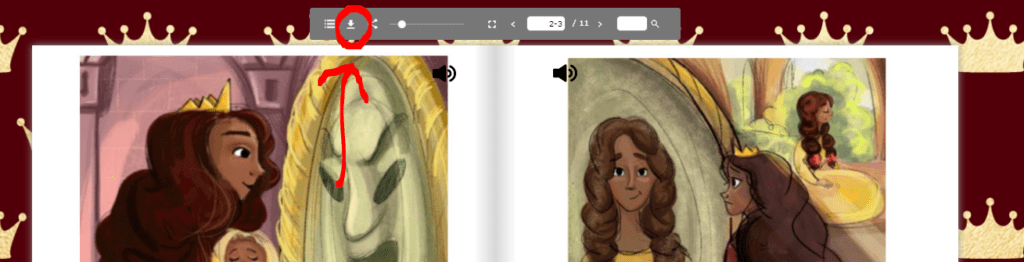
The downloaded file should save to your “Downloads” folder unless you have previously changed the settings. You should be able to open the download right from your browser download bar.
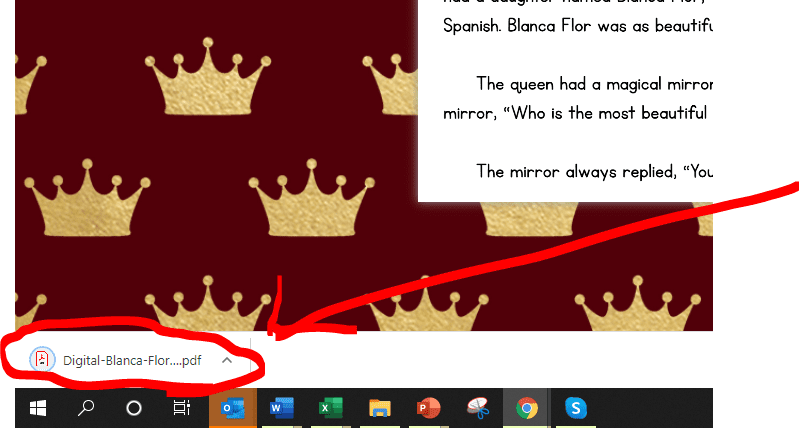
Open the download. Then select “print” or hit “ctrl p”.
From there, navigate to your system dialog by selecting “Print using system dialog”. As a shortcut, you can also hit Ctrl+Shift+P to access your system dialog directly.
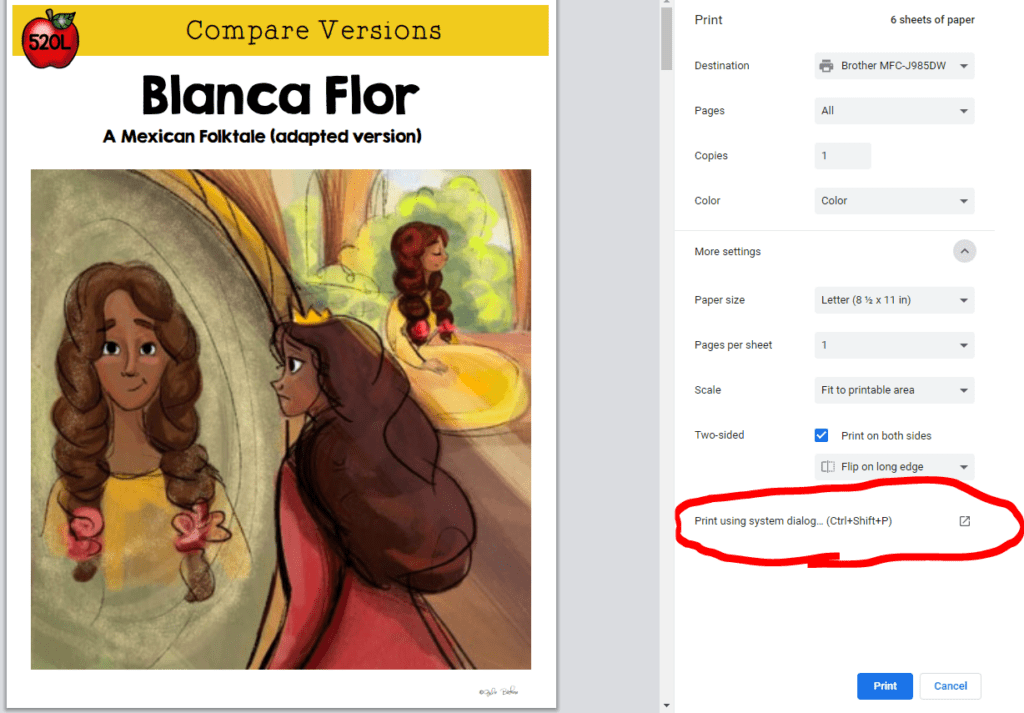
Click “Preferences”. Then choose “booklet”.
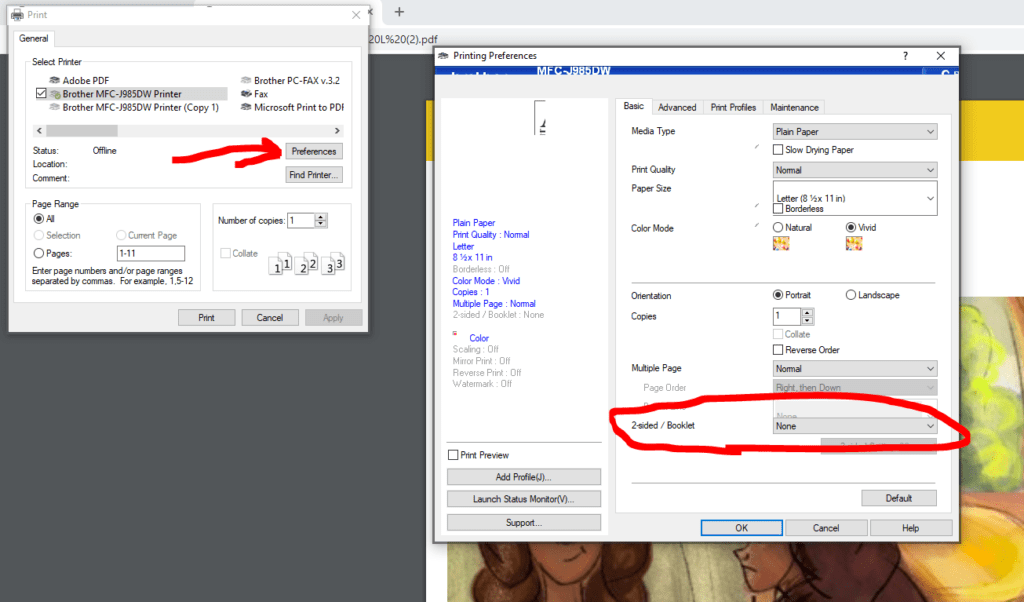
This may be different depending on your printer, and you may need to navigate to the “page sizing & handling” section of your print window, then select “both sides” under booklet subset, and “left” under binding. Then hit “Print”.
The booklet will print so that it can be folded down the middle to form a printed reader!
To access this resource in Google Slides, click the link under the Google Slides Version heading on the digital access page included in your download.
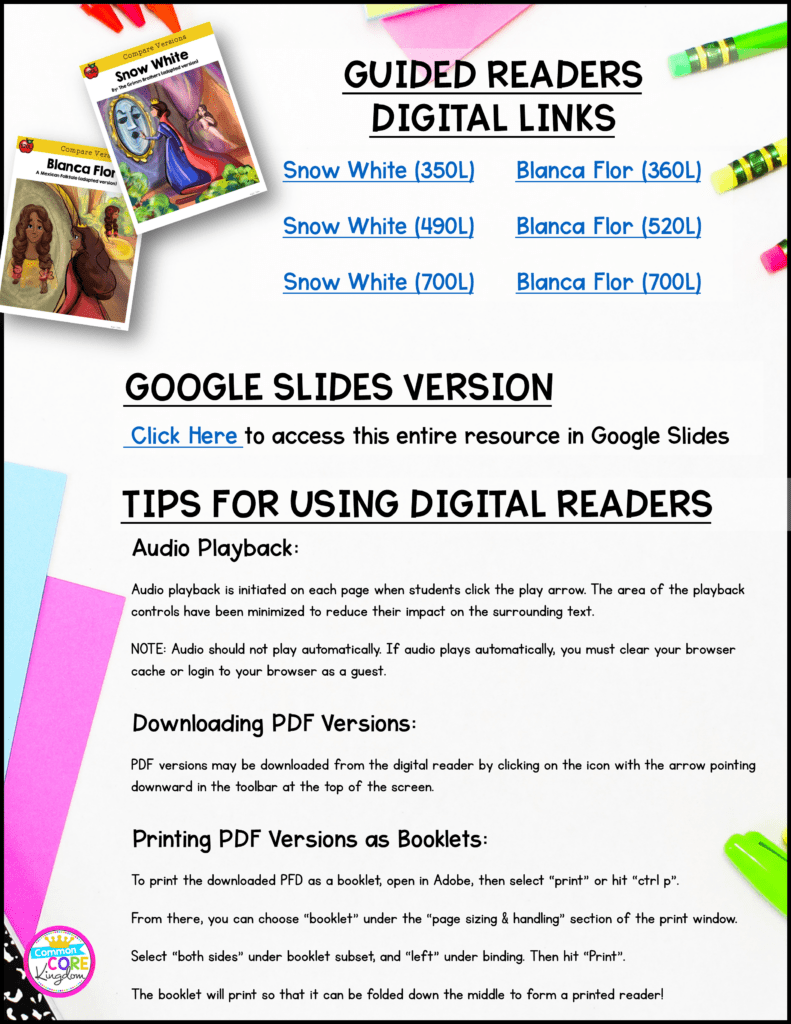
Note that the Google Slides version includes the printer friendly versions of each text along with the fluency passages, questions, and graphic organizer – but does not include the guided reader flipbook or the printable guided reader.
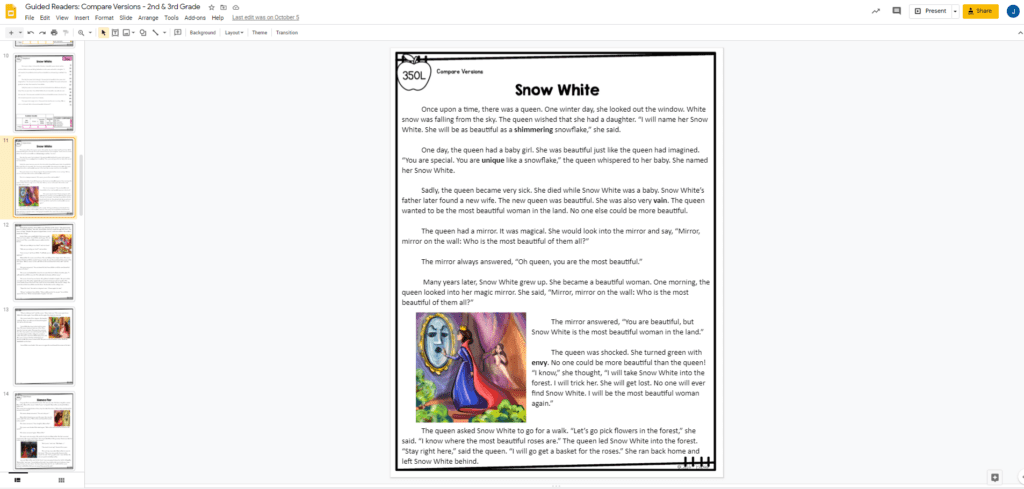
The main download document of each Guided Reading Unit contains a printer friendly version of each guided reader. These versions are provided to assist teachers who have limited ability to print and copy and therefore need a consolidated version of the resource texts.
The main download document of each Guided Reading Unit also contains a fluency version of each of the texts included in the packet. These are included to give teachers the flexibility to combine Guided Reading texts with fluency practice. These versions are also included in the Google Slides version with a link to an online timer.

We strive to create resources that empower teachers and transform student success. We create skill-focused resources that promote critical thinking, enhance student engagement, and incorporate diversity. Our goal is to develop the tools teachers need to reach their students and foster a lifetime of learning.