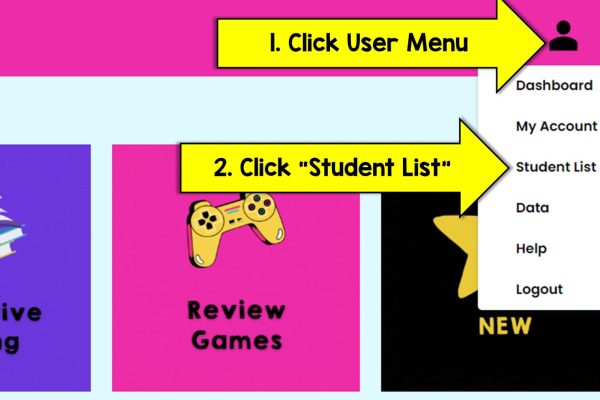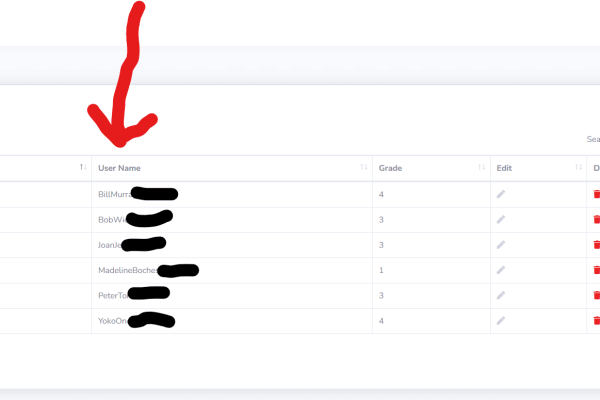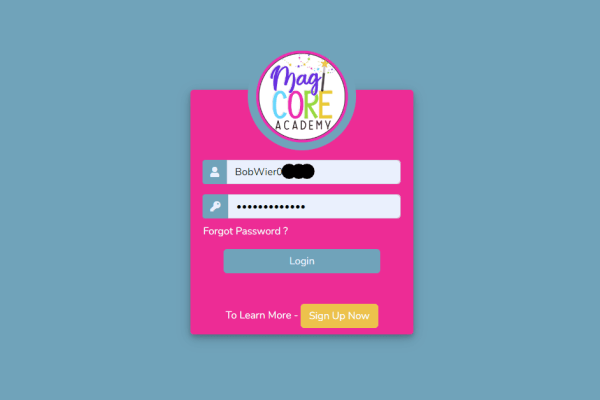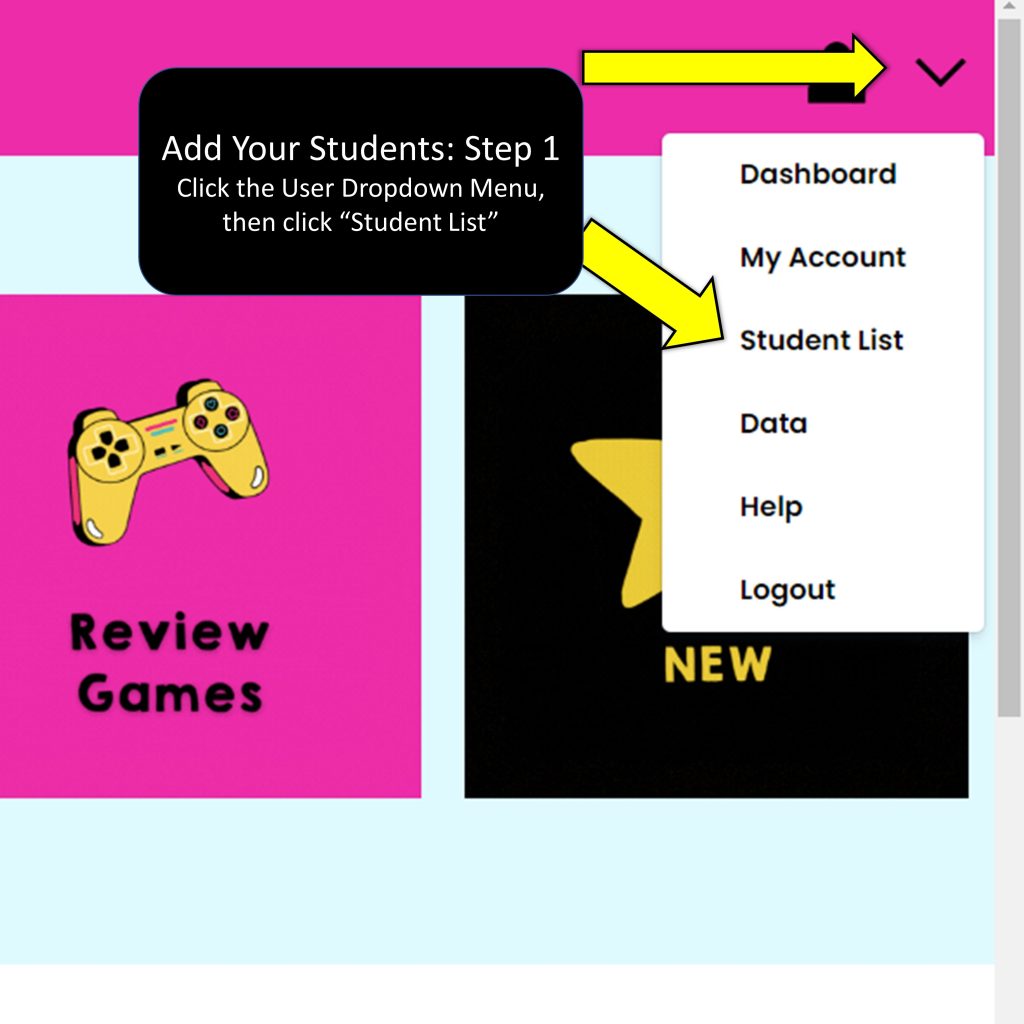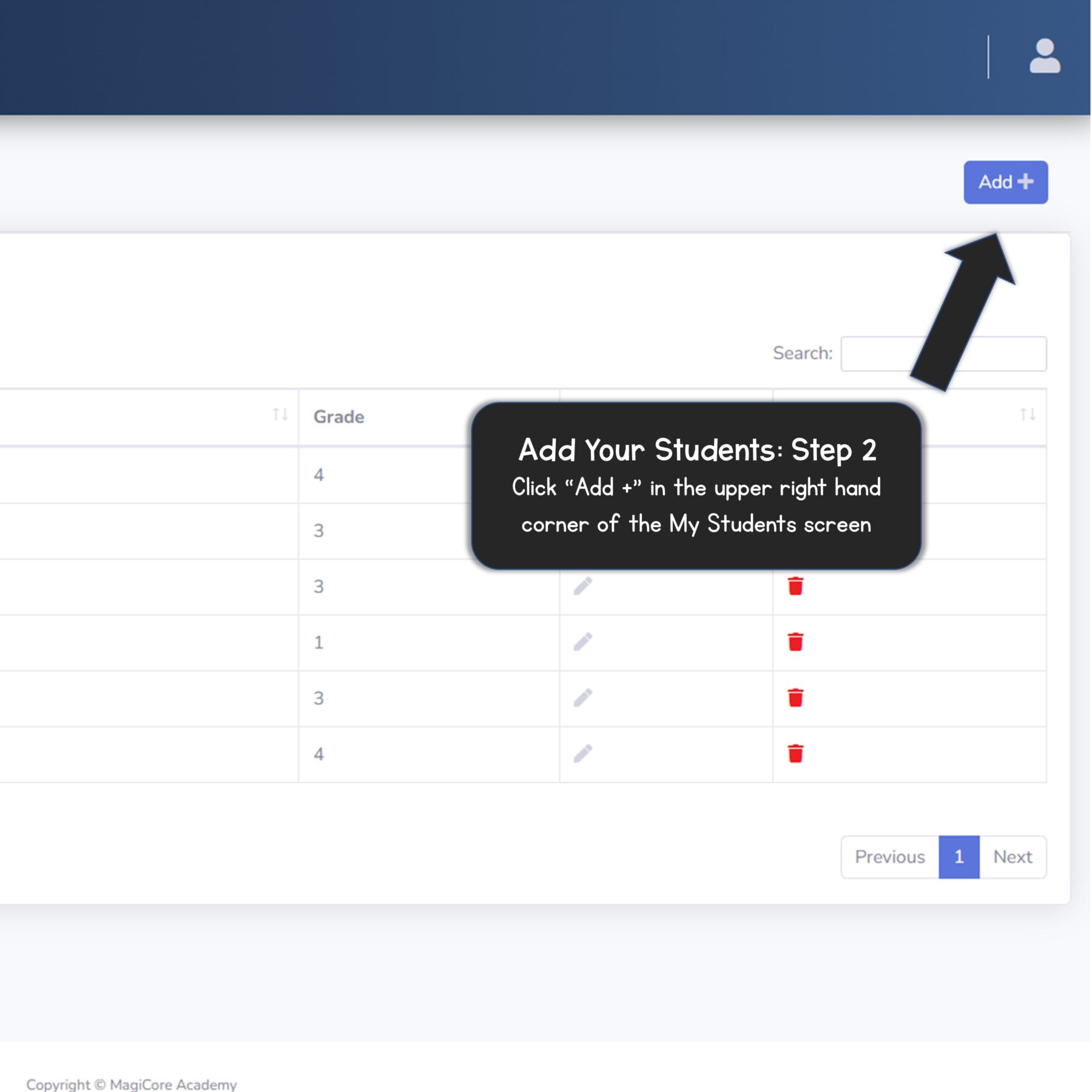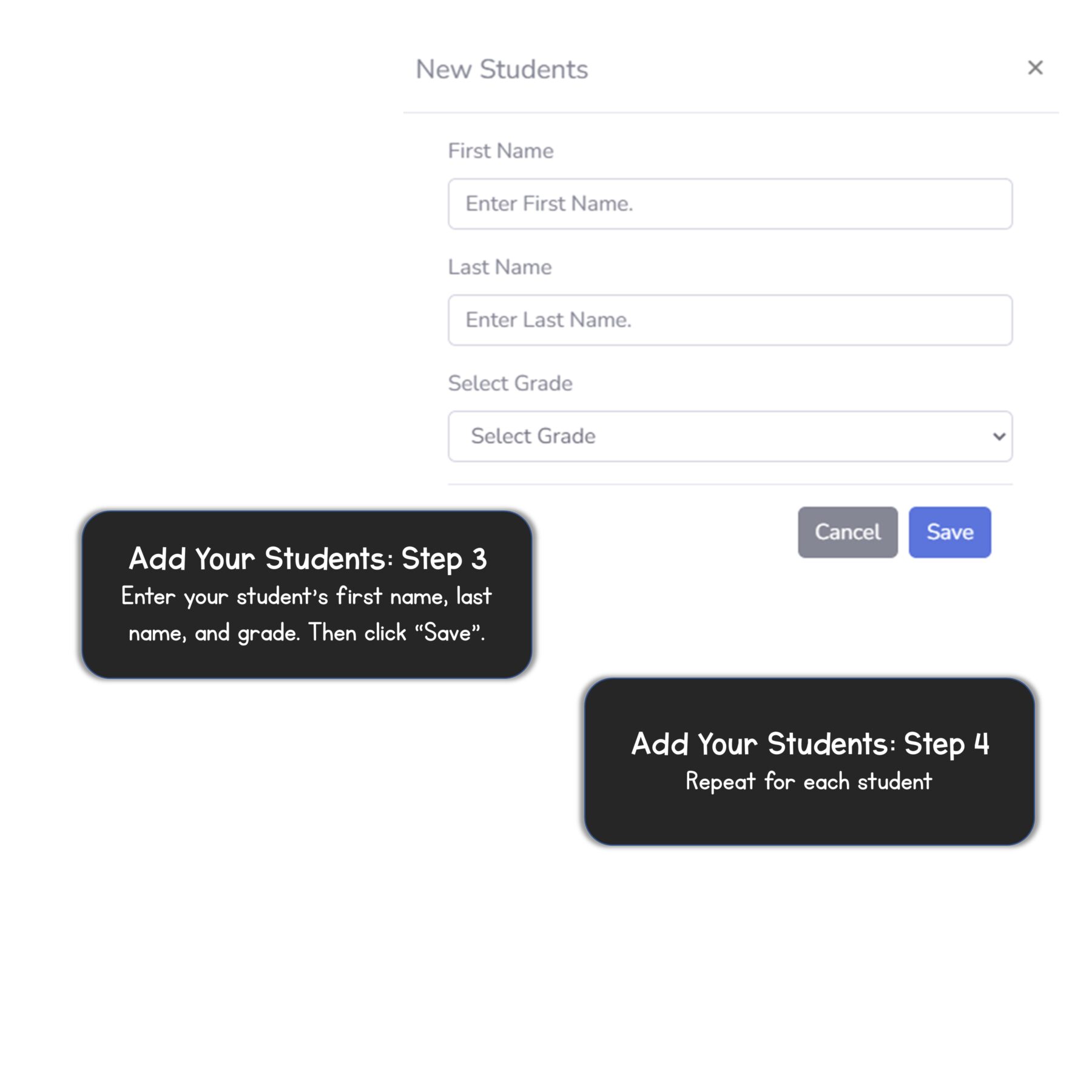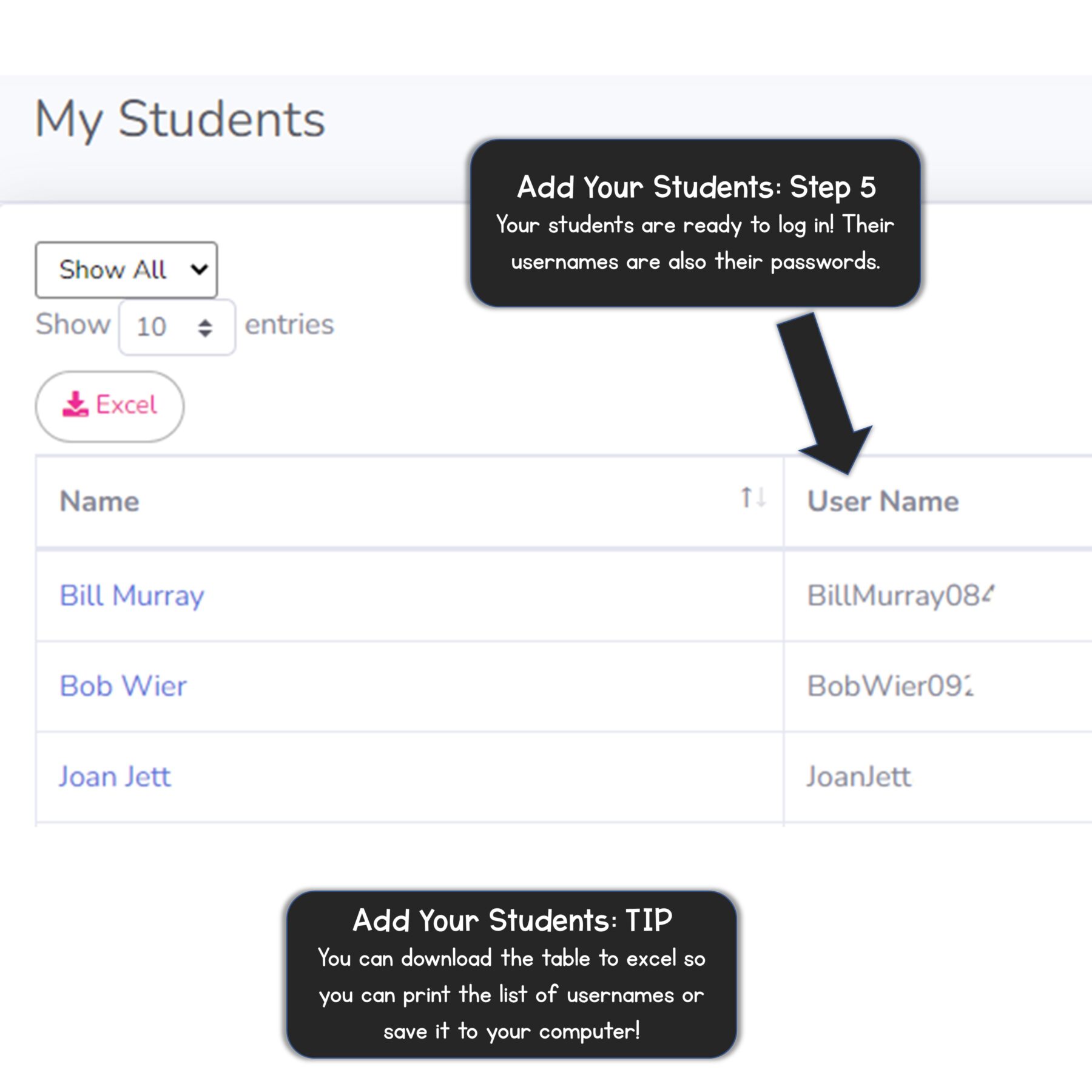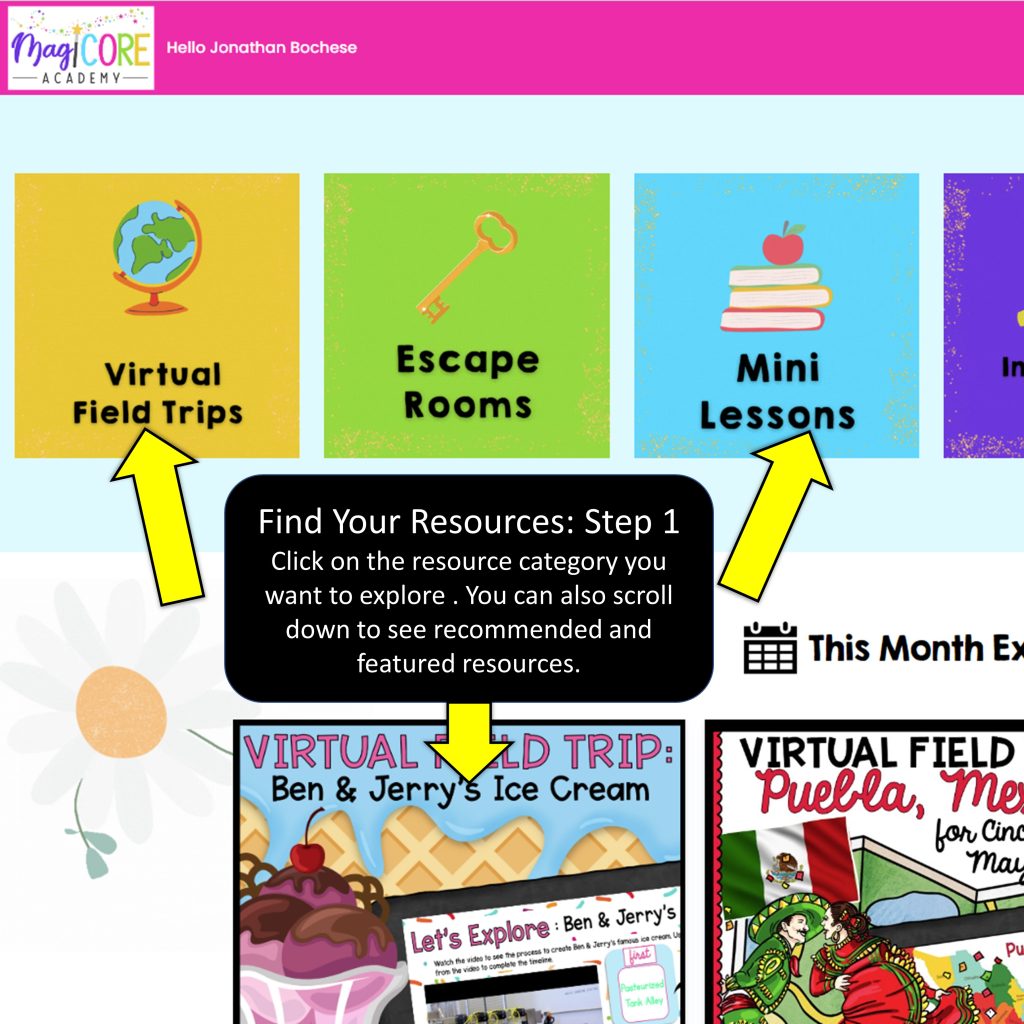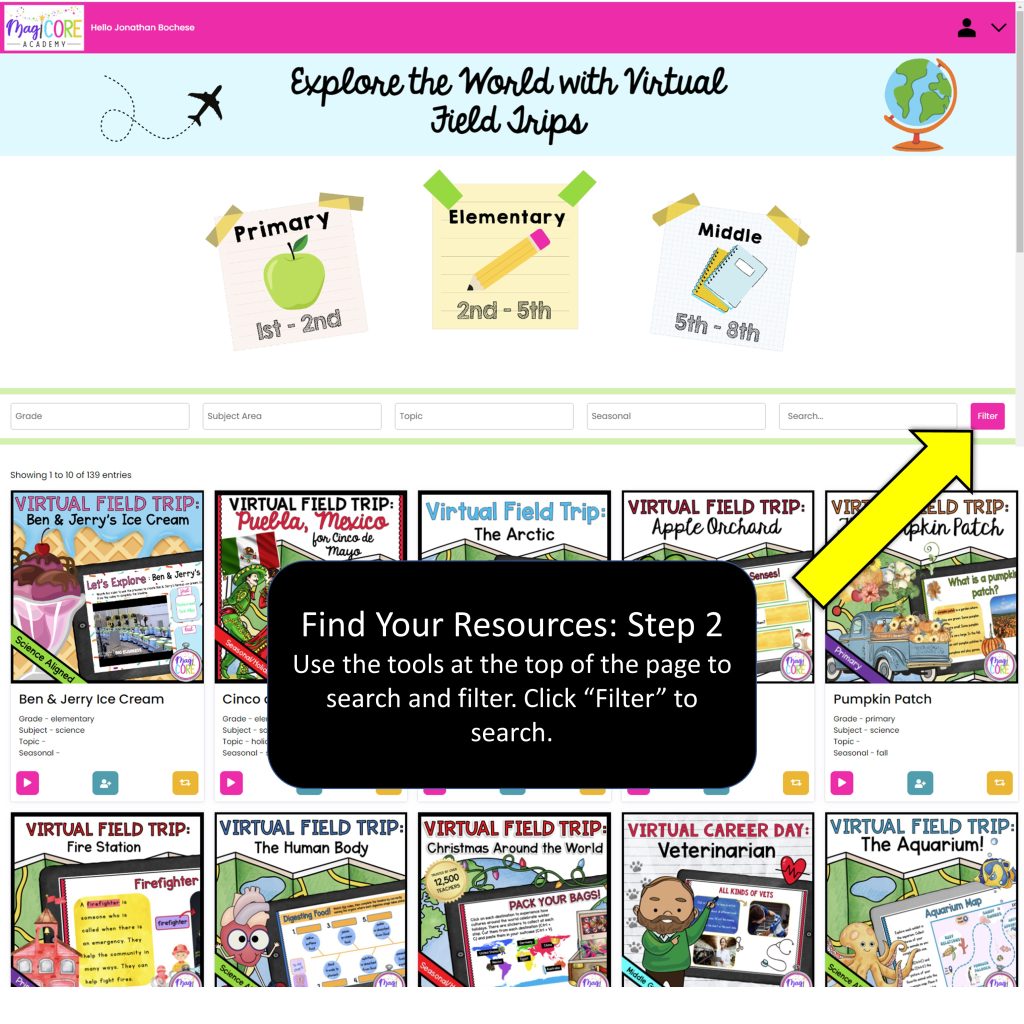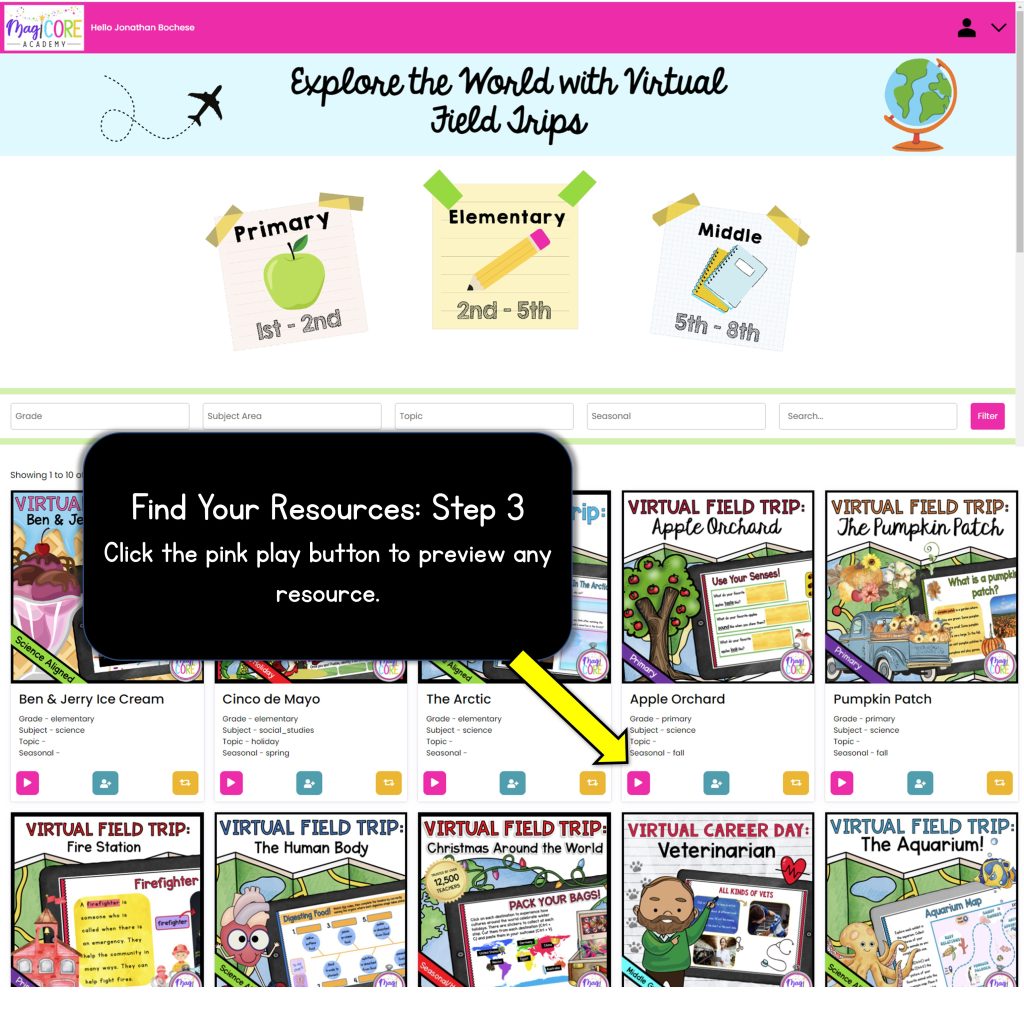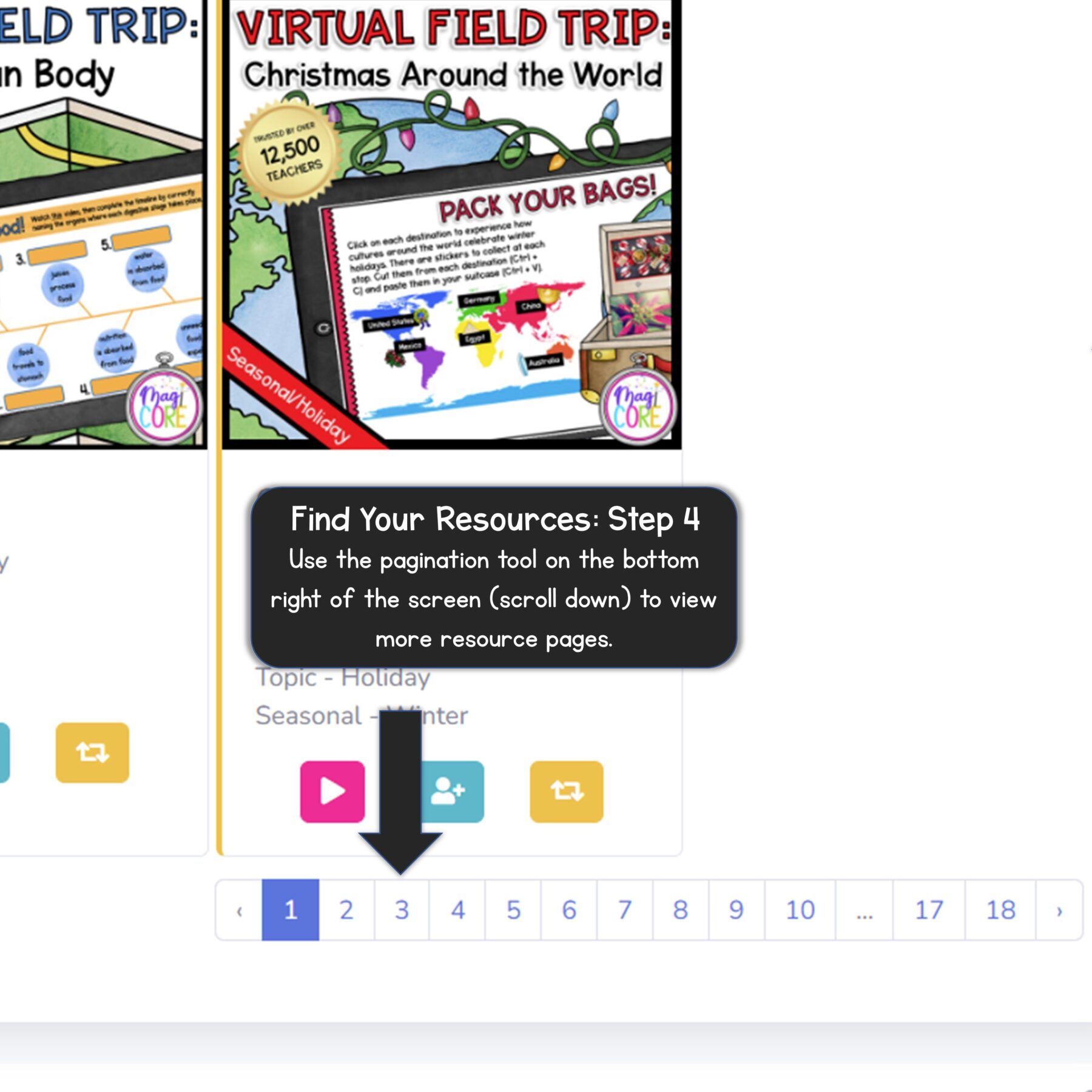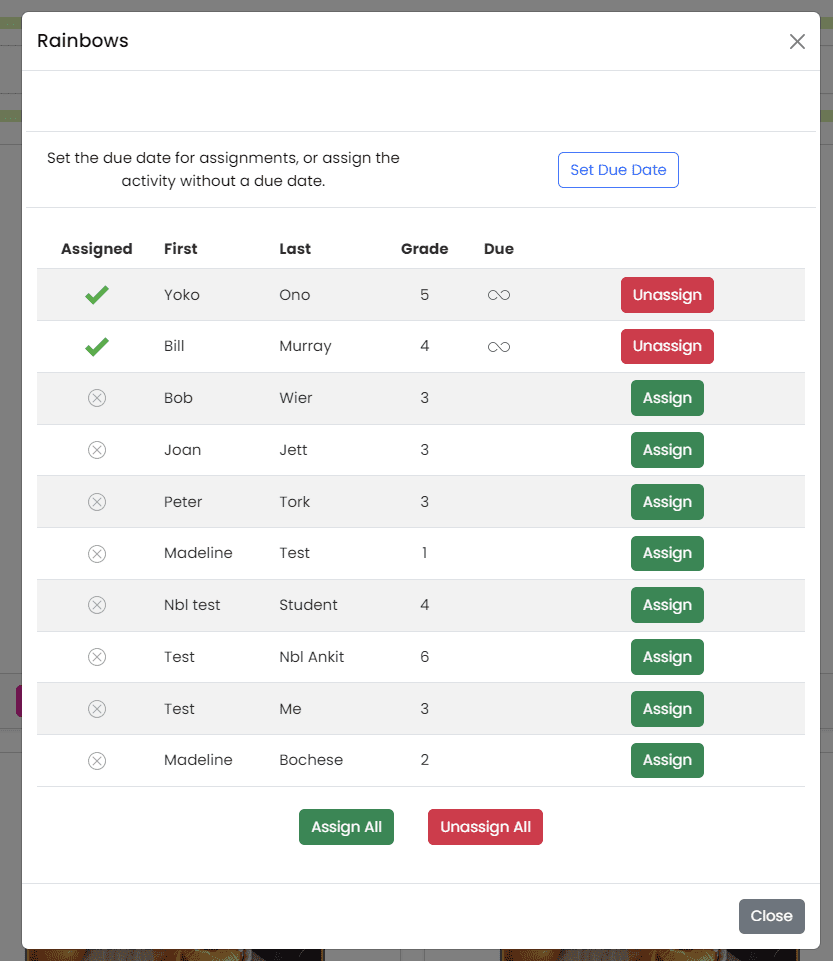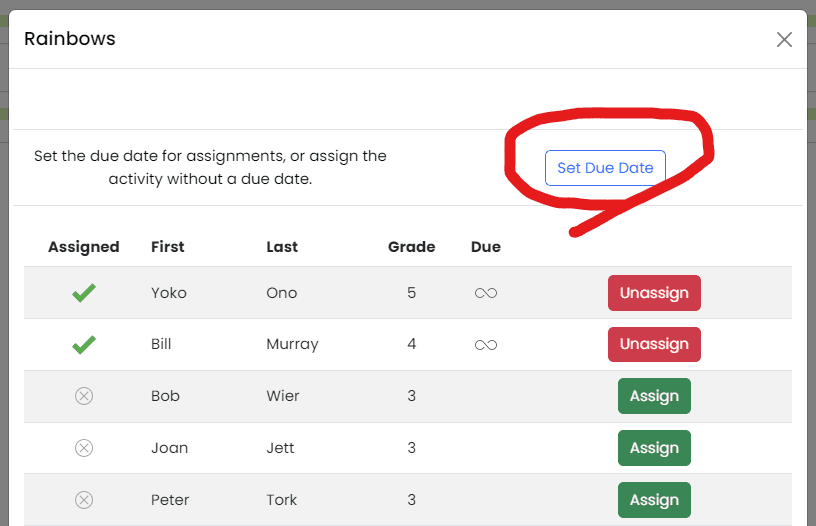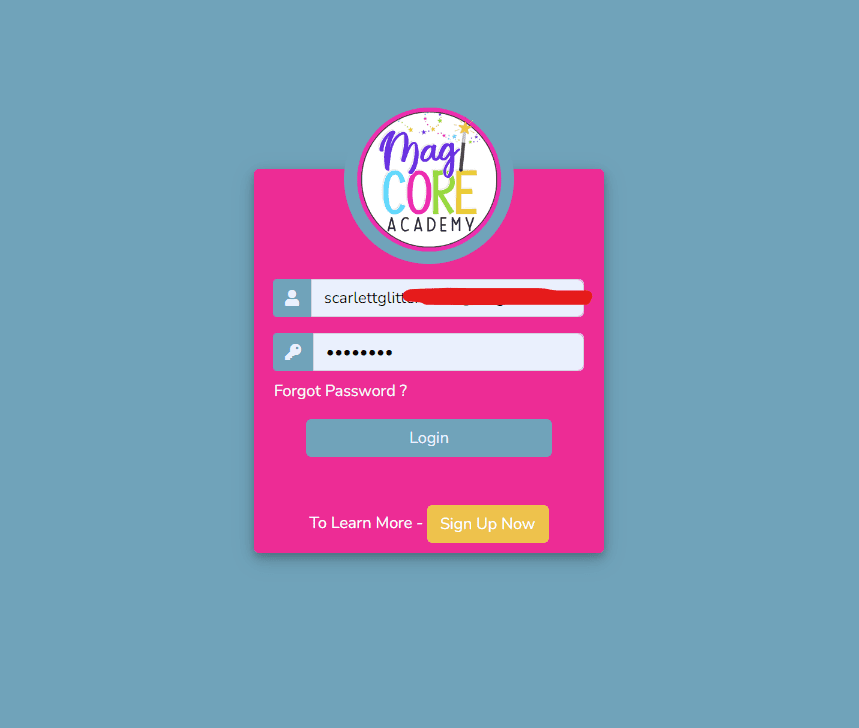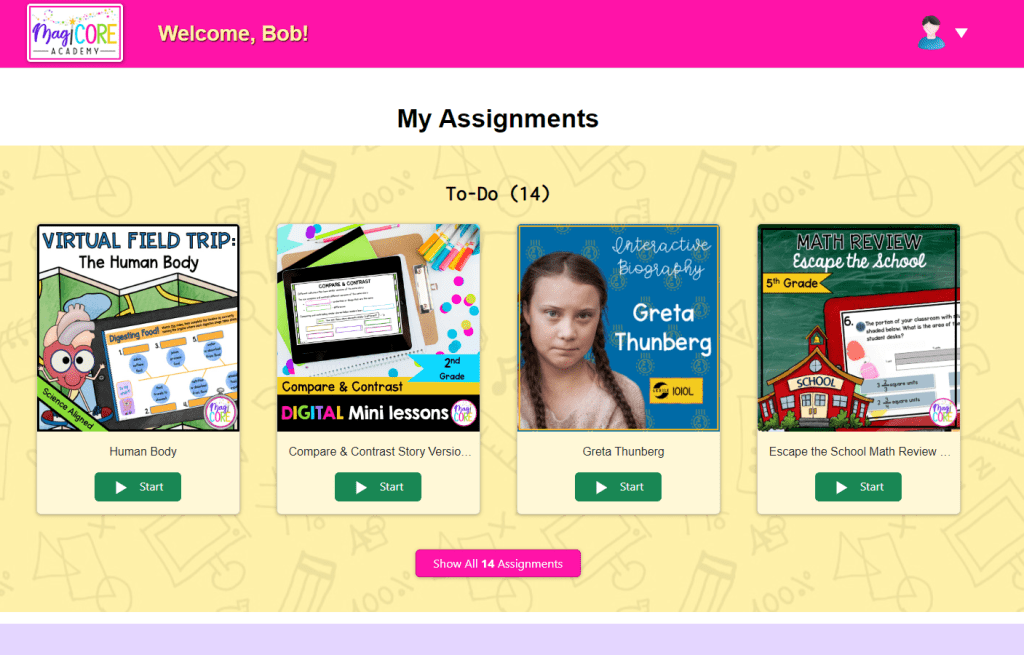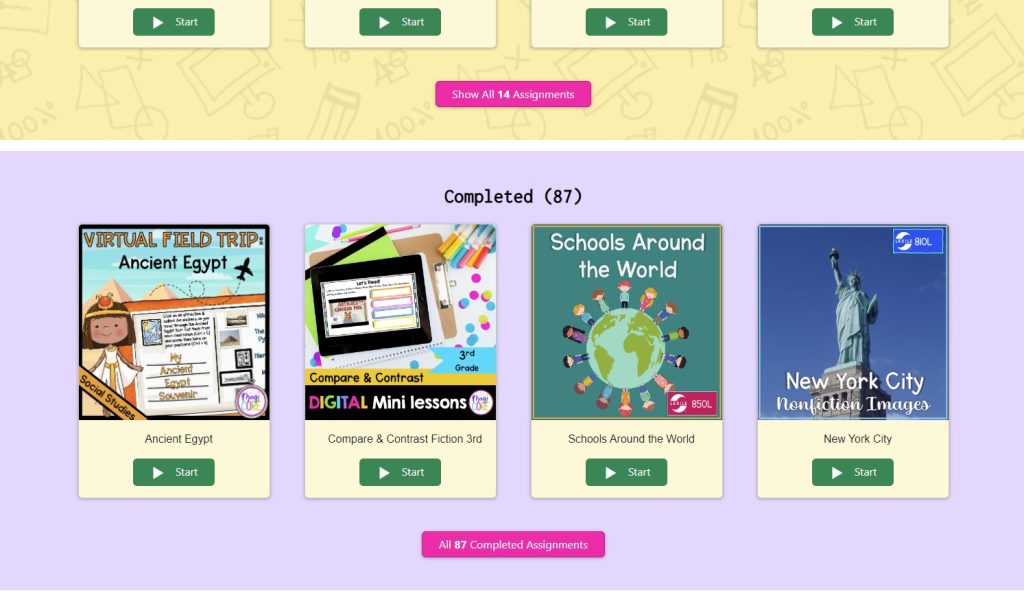welcome to
Magicore academy
Here you will find how to videos, FAQs, and tips to help you get the most out of Academy
your student list
How to Add Your Students: Step by Step
The first step is adding your student list - and it's SUPER easy. Here is a step by step walkthrough showing how to do it.
Click the images to enlarge the thumbnails.
Add Your Students: Step 5
Your students are ready to log in! Their user names are automatically generated. Their passwords are the same as their user names and cannot be changed.
Add Your Students: TIP
You can download your student list to excel and print your class list of user names/passwords for easy reference.
Your Resources
How to Find Resources: Step by Step
There are so many resources to explore. Here is a step by step walkthrough showing how to find the activities you want to use in Academy!
Find Your Resources: Step 2
Use the tools at the top of the page to search and filter by grade, subject, topic, season, or text. Click "Filter" to search.
Find Your Resources: TIP
If your search comes up without any results, try reducing the number of search categories you are using.
FREE TIER
Accessing Your Freebie Resources
If you signed up for Academy Free Tier, here is how to get the most out of your current access.
Finding Your Freebie Resources
When you first log in, you will see the Academy Dashboard. This page contains links to each resource category & a list of featured resources. Because you are a Free Tier user, some of the resources may be restricted to only paid users – but DON’T WORRY!
Simply click on the categories at the top of the screen to explore the available free resources in each category.
What's Available in Academy Free Tier?
The available content in Academy Free Tier may change from time to time; however, you will have access to a few sample products from most of the product categories.
The products available to Academy Free Tier users will always show up first when you click on the category – so you don’t have to dig for them or scroll through the paid resources to find them.
If you've signed up for Free Tier access, you will be limited to access only a few resources. This will allow you to sample the resources in Academy, explore the platform, and decide whether it is right for you. Keep in mind that the resources in Free Tier are only a small portion of what you get when you sign up for Academy or Academy All-Access. You can upgrade to a TEN DAY FREE TRIAL to check out everything Academy has to offer at any time!
Student Assignments
How To Assign Activities to Students
With MagiCore Academy, you're always in control of what activities your students are working on. Here is how to assign and unassign activities.
Click the images to enlarge the thumbnails.
Unassigning Activities
You can unassign an activity and remove it from your student's activity list by navigating to the activity in your teacher account, clicking the "Assign" button, then clicking the red "Unassign" button next to the student's name.
Unassigning Activities: TIP
You can also click "Unassign All" on the bottom of the window to remove it from all of your students' activity lists.
Student Access
How Students Access Activities
Now it's time for your students to use the resources you assigned. Here is a step by step walkthrough showing how to do it.
Click the images to enlarge the thumbnails.
Student Access: Step 4
To access each activity, students click the "Start" button below each activity. It will open in a new window for them to complete.
Student Access: TIP
Students will continue have access to the activities they complete until they are unassigned in the teacher account. You can unassign them or keep them assigned for your students to continue to enjoy!
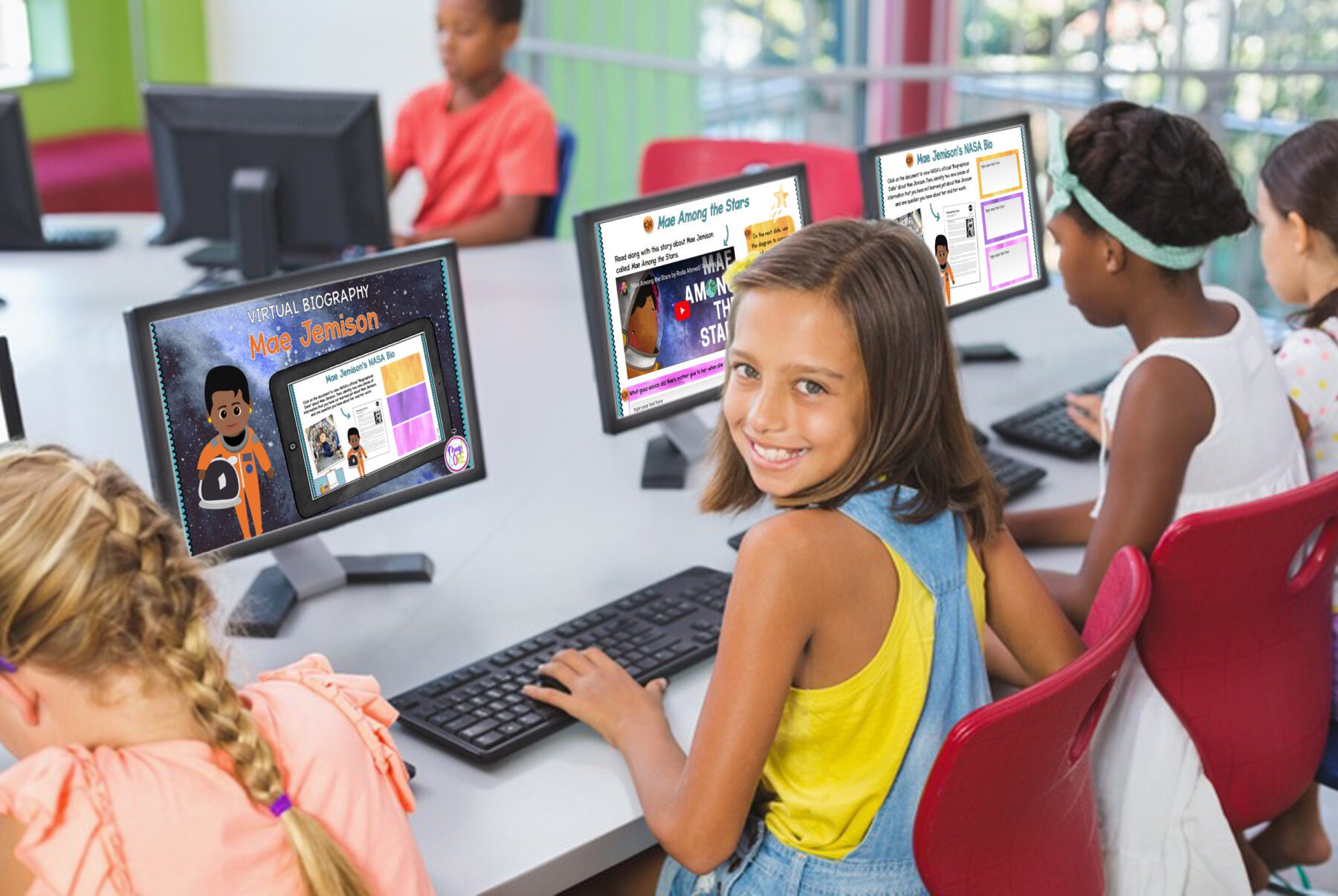
academy tiers
Access & Upgrades
-
Free Tier Free Access
Limited access to sample resources from many of the Academy resource categories - this level is always free.
-
Academy All-Access $9.99 / Mo.*
Access everything Academy has to offer - including Virtual Field Trips, Escape Rooms, Digital Mini Lessons, and Learning Games - comes with a 10 day free trial.
-
Academy All-Access Annual $99.99 / Yr.*
Access everything Academy has to offer with an annual plan discount.
*Pricing shown for up to 25 students. Plans for over 25 students are available at an additional cost.
How to Change my plan
Upgrading, Changing, & Canceling is Easy!
To change or cancel your subscription, simply log into your account and click on the user icon in the top right hand corner of the screen. Then click “Account”. Then click “Cancel Subscription”. You can also change your subscription from Monthly to Annual plans and increase or decrease the number of students allowed in your plan.
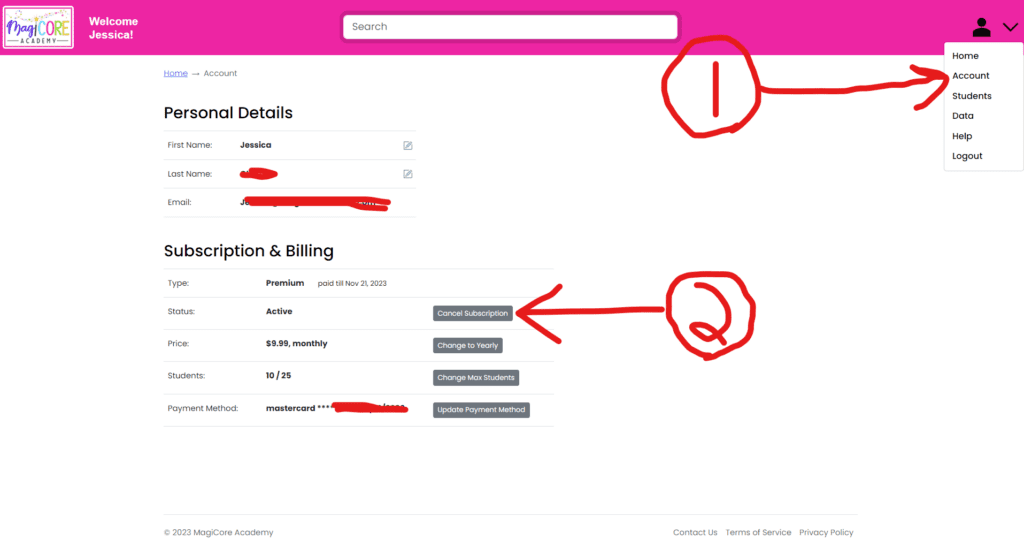
WE’RE HERE TO HELP
Frequently Asked Questions
Enjoy 10 days of unlimited access to everything Academy has to offer. Monthly and Annual subscribers get access for the first ten days for free.
We’ll charge your credit card on file beginning on Day 11. If you cancel before your trial expires, you will not be charged.
Nope! You can cancel right inside the MagiCore Academy platform without talking to a human. No awkward conversations required.
MagiCore Academy has digital resources for primary, elementary, and middle school. There is more elementary content than primary and middle, but since you’ll have access to all the digital resources, you can use resources that are on, above, and below grade level to meet your students’ needs.
No, they’re totally virtual. This allows us to use interactive multimedia elements we wouldn’t be able to create on paper.
The license is for one teacher in one classroom or one household (homeschool parents). You must purchase a plan with additional student seats if you are using Academy with more than 25 students. Students may not share student seats/accounts; however, you can create student accounts for small groups or whole class exercised providing they are being used within the Terms of Service. Academy may not be used for commercial purposes (e.g. tutoring center) unless express permission is provided. If you are interested in using Academy for your school or business, please contact us at info@magicorelearning.com for more information.
You’ll be able to see student text answers, multiple choice results, and completion certificates (depending on resource type) in your teacher dashboard right inside the MagiCore Academy platform. You’ll be able to manage student data inside the platform, too.
You can cancel anytime. Users who cancel paid accounts will continue to have access until the end of the paid term. We do not refund or prorate canceled subscriptions. Once you cancel, your account will be downgraded to the free tier which will give you limited access to the content. Pre-cancelation student response data may be deleted.
We take student privacy very seriously. We only collect student information that is necessary to provide the service, which is limited to student names, grade level, and answers to activities. Student names are requested solely for the teacher’s convenience. Teachers/Parents may further protect student privacy by entering initials or an alias for each student. We do not sell student information. Student answers are kept on file only at the teacher’s discretion and may be deleted permanently by teacher users at any time. Please see our Terms of Service and Privacy Policy for more information.
Still Have Questions?
We’re always working to improve MagiCore Academy. If you have any questions regarding your account, functionality, or have a suggestion, we’d love to hear from you.
Contact us using any of the methods below!
- Click to Message Using Facebook Messenger
- Email Us: academy@magicorelearning.com
- Fill out the Form and Click SEND MESSAGE